Dynamic Pricing Rules is where you can define a set of rules for your pricing strategies on your reports. Here, you can easily apply many rules to the products in your report. But the point to be noted here is that the possibility of a product matches more than one rule. In this case, the last rule corresponding to that product will be valid. Also, remember that all the rules in this section will be calculated using the Selling Market parity.
To set SupaSell’s “Dynamic Pricing Rules”, enter the “Settings” tab from the “Filters & Settings” selection at the top of the Report screen. Here you can just use a fixed rule, add a new rule, or you can just load pre-defined rules.
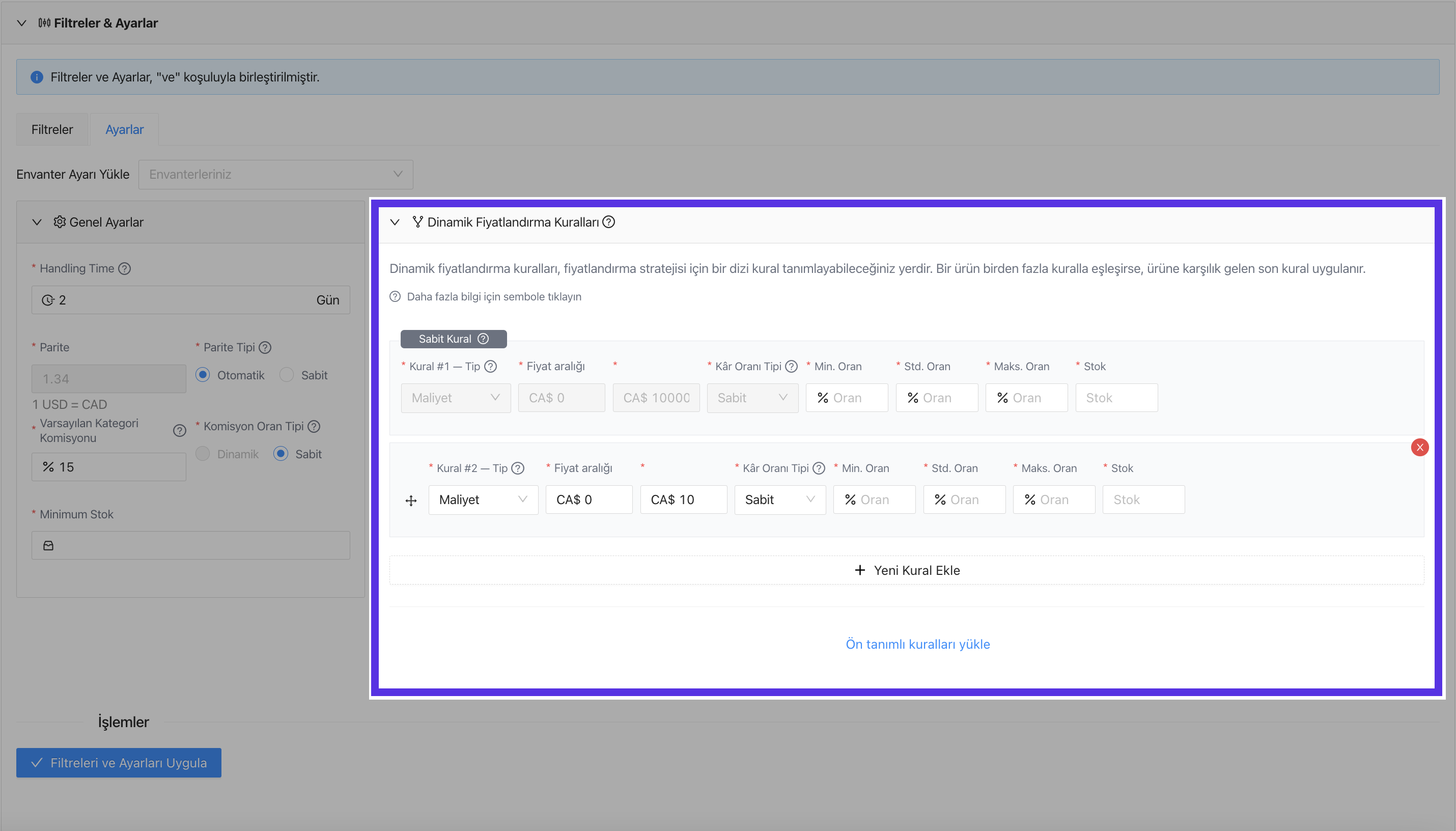
The “Fixed Rule” can be useable if you haven’t set any rule for your report or for your products that don’t match any rule you set. This “Fixed Rule” is permanent and cannot be disabled.
When you load pre-defined rules, SupaSell will add 13 rule lines in different cost ranges. On the other hand, you can free to add a maximum of 30 rules if you choose the “Add New Rule.”
When you set a new rule, you can separate the process into three sections:
- Setting rule type and its range. This step will determine the products that will be included in the rule you set.
- Setting profit rate type and its range. This step will determine the minimum, standard, and maximum pricing range of the products that are included in the rule.
- Setting the stocks. This step will define the stock amount of the products that are included in the rule. This amount will be displayed in your selling store.
In the first step, you must determine the products that will be covered by the rule you set. After you add a new rule, select the criteria you want to price the products from the “Rule Type” section.
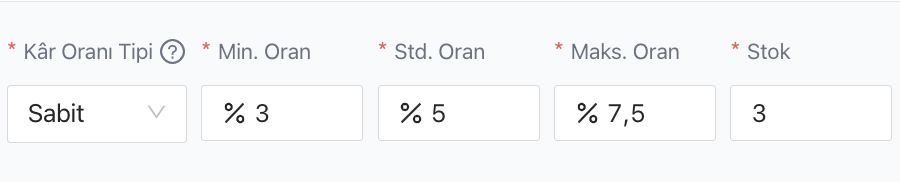
Determine “Cost” and “PPR (Potential Profit Rate)” numbers to determine which products will be included in the rule you apply here. For this, type Price Range if the rule type “Cost” is selected; if “PPR” is selected, set the PPR Range.
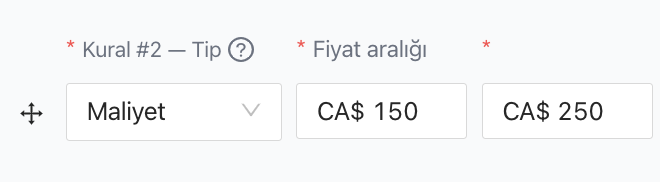
Secondly, set the Profit Rate Type that allows you to price the cost and profit rates of the products included in the rule you set. There are two options here “Fixed” and “Prorated.”
If the Profit Rate Type is selected as “Fixed“, the values you specify in the “Minimum Rate“, “Standard Rate,” and “Maximum Rate” sections will be added to the cost of the covered products and priced accordingly.
On the other hand, if the Profit Rate Type is selected “Prorated“, Supasell replaces the PPR (Potential Profit Rate) of the covered products with the “Standard Rate” and is priced together with the “Minimum Rate” and “Maximum Rate” that you will determine over this profit rate.
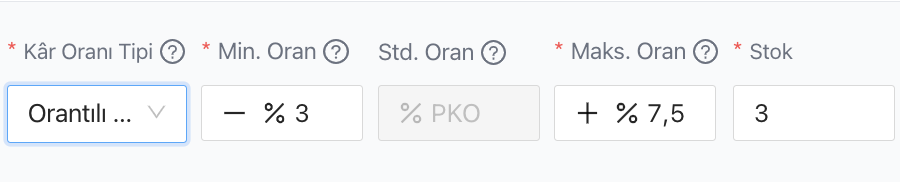
The point is that the value you enter when determining the minimum rate is subtracted from the Standard Rate (PPR), and the value you enter when determining the maximum rate is added to the Standard Rate (PPR).
You must enter the stock information you would like to display on your selling market store in the “Stock” column of the “Dynamic Pricing Rules”. The stock information that covers your customized pricing settings will be visible in the Cost/Profit column of the product table.


