In order to update the products in your store in Supasell, you can create a report by keeping the existing SKUs of the products with the Amazon All Listing Report option. But for this, first of all, you need to get a manual Inventory Report from your Amazon Seller Central account with “All Listing Report.”
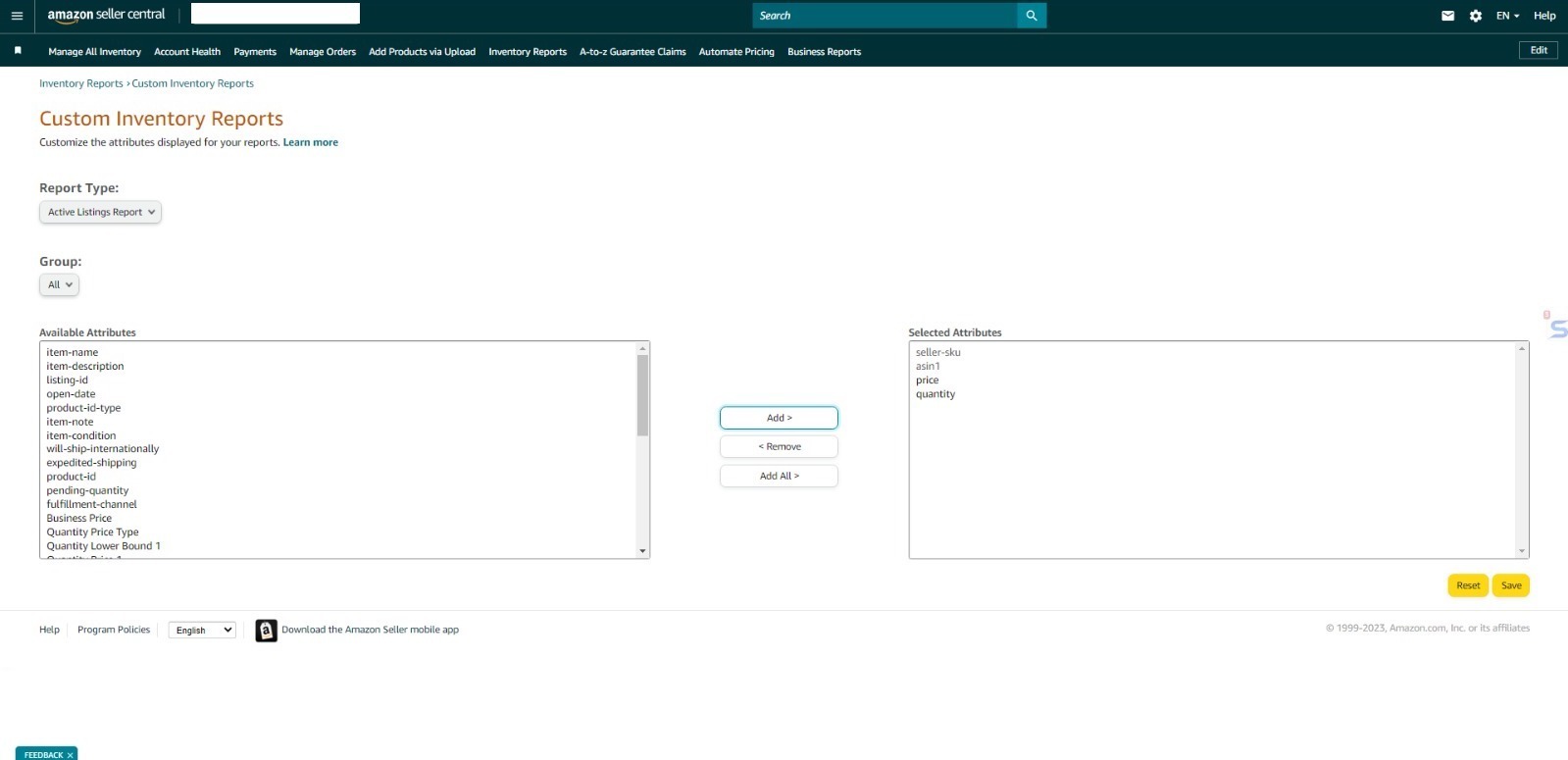 Here are the steps you need to get the “All Listing Report” according to Supasell’s request from Amazon Seller Central:
Here are the steps you need to get the “All Listing Report” according to Supasell’s request from Amazon Seller Central:
- Go to the “Inventory Report” page from the Amazon Seller Central menu,
- On the “Inventory Report” page, select “All Listing Report” in the “Select Inventory Type” list section under “Request an Inventory Report,”
- Then customize the All Listing Report with “Customize the Colums for this Report” according to Supasell’s requests,
- In the “Selected Attributes” section, edit only the following attributes:
- seller-sku,
- asin1
- price
- quantity
- After editing the All Listing Report as above, save these settings with “Save“,
- Select “All Listing Report (Custom)” with the “Select Inventory Type” option under “Request an Inventory Report” from the “Inventory Reports” page again,
- After clicking on “Request Report“, wait for Amazon to generate the report and download the “All Listing Report” you have created recently from the “Check Report Status and Download” section.


