In Supasell, you can easily discover Amazon Prime and Amazon Choice products while analyzing products or managing your inventory. With the help of Supasell’s Amazon Prime and Amazon Choice filters, you can find profitable products and reduce costs while increasing your profit. Here is a guide to learning how to use Amazon Prime Filter and Amazon Choice Filter on Supasell.
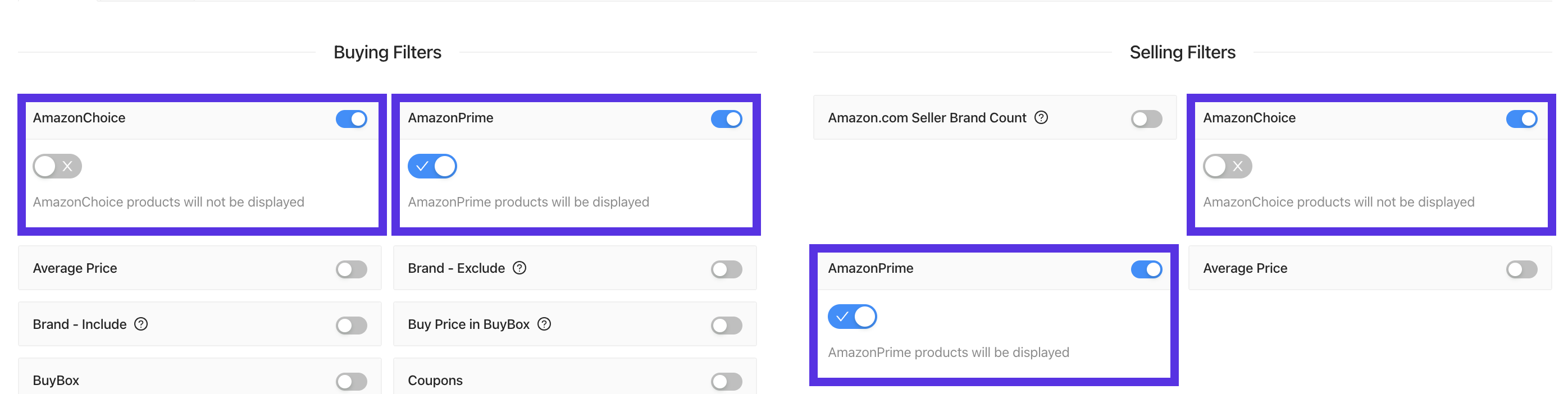
Amazon Prime Filter
“Amazon Prime” is a paid subscription system from Amazon that gives users access to additional paid services not available to regular Amazon customers. This system includes free same-day or one-two-day delivery, music, and video streaming. Apart from these, special discounts are also offered to Amazon Prime members.
You can easily find “Amazon Prime” products in your reports using the Amazon Prime Filter in Supasell. The filter is located under the “Filters” tab on the “Filters & Settings” section at the top of the report’s screen in the Supasell control panel.
The Amazon Prime filter can be applied to both buying and selling markets. This feature allows users to apply different strategies to buying and selling.
To apply the filter to the buying market, use the Amazon Prime filter under “Buying Filters” and, likewise, use the Amazon Prime filter under “Selling Filters” to apply it to the selling market.

The Amazon Prime filter can be applied in two ways:
- Display non-Amazon Prime products
- Display Amazon Prime products.
In order to display non-Amazon Prime products in the report and inventory, turn on the Amazon Prime filter option as in the picture (Blue: On, Grey: Off) and activate it with the “Apply Filters” button.
In order to display Amazon Prime products in the table or inventory, you must also turn on the option that becomes visible right after the Amazon Prime filter option is turned on. Then activate the filter you set up with the “Apply Filters” button and see the results in below product table.
Amazon Choice Filter
“Amazon Choice” is a badge that makes it easy for shoppers on Amazon to find the products they usually choose for similar shopping needs. Products with the “Amazon Choice” badge are highly rated, affordable, and ready for shipment immediately.
In Supasell, you can easily find products with an “Amazon Choice” badge in your report using the Amazon Choice filter.
The Amazon Choice Filter is located under the “Filters” tab on the “Filters & Settings” section at the top of the report’s screen in the Supasell control panel.
The Amazon Choice filter can be applied to both buying and selling markets. This feature allows users to apply different strategies to these markets. The Amazon Choice filter under “Buying Filters” should be used to apply the filter to the buying market, and under “Selling Filters” to apply it to the selling market.

The “Amazon Choice” filter can be applied in two ways:
- Show products that don’t have an Amazon Choice badge
- Show products that have an Amazon Choice badge.
In order to see the products that don’t have an Amazon Choice badge in the report or inventory, turn on the Amazon Choice filter option as in the picture (Blue: On, Grey: Off) and activate it with the “Apply Filters” button.
In order to display Amazon Choice products in the table, the option, which is visible below right after the filter option is turned on, must also be turned on.
You can see the results on the Supasell’s product row under the “Basic Info” column as follows:




